Synology DS1019+ NAS hands on Network attached storage manufacturer Synology recently announced a new DiskStation model that aims t...
Synology DS1019+ NAS hands on
 |
Network attached storage manufacturer Synology recently announced a new DiskStation model that aims to provide a lower price-point 5-bay NAS for photographers and small businesses. The DS1019+ will sit below the DS1517+ and offers a more restricted set of options for reduced cost, but without killing the speed and functionality associated with the brand.
The device offers a maximum capacity of 60TB when each of the five bays are loaded with a 12TB drive, which is the same level of storage that can be achieved with the top end model. But the DS1019+ has only two LAN ports, limiting expansion - the more expensive DS1517+ NAS has four. The DS1019+ also doesn’t offer an upgradable LAN connection and has less flexibility when it comes to the functions of its RAM. It does, however, provide a fast processor and the same set of software packages that are common to most Synology products. It can also transcode and stream two channels of H.264/H.265 4K video at the same time to your TV, tablet or phone.
We got hold of a unit to take a closer look at the NAS itself, how easy it is to set-up and the applications that can be installed on it.
Twin fans cool the five drives, LAN provides expansion
 |
Twin fans keep the five drives cool, and ensure the quad-core 1.5GHz J3455 processor doesn’t over-heat. The DS1019+ comes with 4GB of RAM built in, but that can be expanded to 8GB via the dual M.2 slots hidden in the base, with the extra RAM being used for cacheing.
The rear also reveals two 1GBE LAN ports - these can be used to connect a single Expansion Unit DX517 for additional storage. Maximum storage capacity when the DS1019+ is linked to a DX517 is 120TB. With 1GbE LAN you can expect read/write speeds of up to 225MB/s even with AES-NI encryption.
Accepts 3.5-inch or 2.5-inch SATA HDD/SSD drives
 |
The Synology DS1019+ can accept five 3.5-inch or 2.5inch SATA HDD/SSD drives, which sit in these trays to be mounted into the NAS. The tray is well made, and although lightweight it feels solid enough to hold and protect the drive. The base is open for ventilation, and the front face is hinged to provide a handle for removing it from the enclosure.
Drives are secured in trays
 |
I used 6TB Seagate Ironwolf drives and filled four of the bays. The drives slot in to the trays nicely, and a pair of plastic rails with protruding pins secure them into place. Securing all four of the disks was a two-minute job and about as straightforward as it is possible to be. A set of screws comes with the kit for fixing 2.5-in drives to the trays.
To swap drives, simply slide in and out
 |
The loaded trays slot back into the enclosure along runners that make it very difficult to do it wrong or to misalign on entry. Once in place and pushed in as far the tray will go, the protruding handle can be pushed in flush with the rest of the unit.
Plastic keys lock drive bays closed
 |
A pair of plastic keys comes with the NAS that allow the bays to be locked. It would be pretty difficult to open one by accident and to pull out the drive, but it's better to be safe rather than sorry. Provided you’re using a RAID configuration, drives can be switched out should they fail or if you want to increase the size of your storage capacity later.
Status lights indicate which drives are in use, failure
 |
With the DS1019+ plugged in, the drives come to life, and lights on the enclosure illuminate to let you know they are in action. It is then ready to use. The lights let you know when each drive is in use, and also when one has failed. The lights stay green when the drives are at the normal temperature, and go orange when they are too hot.
Router setup is simple
 |
With the DS1019+ powered up, and connected to a router, it is only a matter of seconds before it becomes available to set up on the computer. Synology’s Assistant detects the NAS and when you select it, the management software can be started up.
Disk Station Manager guides setup
 |
Disk Station Manager makes it pretty easy to get the NAS ready to use. The applications take us through the setup step-by-step and explain what the options are at each stage. Most of the language is straightforward, but when it isn’t, the company’s online Knowledge Base does a good job of supporting you through with a mixture of text and video guidance.
Drives can easily be configured
 |
When you come to create a storage pool you need to choose what RAID type you want the NAS to use. The DS1019+ allows RAID 0, Basic, JBOD, 1, 5, 6 and 10. RAID 10 can only be used if there are four or more drives in the pool. The drop down interface allows you to select the type while the information panel clearly explains the properties of that type of RAID, with the pros and cons of each. Even if you don’t think you know what you are doing this interface takes most of the mystery out of the set-up.
Using RAID can feel a bit painful, as it seems we only get to use a part of the storage capacity we have bought. The idea of using a RAID system is that the drives effectively back each other up by the degrees that we choose. RAID 0 doesn't provide any backup so the full capacity of the drives is available as storage, but if a drive fails we lose the data that was stored on it.
RAID 10, on the other hand, effectively saves each element of data twice across the drives, so that if one fails whatever was on it will be duplicated somewhere on the other drives. This makes your data safe, but the downside is that it halves the amount of space we have to use. With my four 6TB drives in this test I can only save just under 11TB of data to the NAS when it is set up for RAID 10 - less than half of the potential 24TB I paid for. If I used RAID 0 however, I would be able to save close to 23TB on the same drives - but it would be insecure.
There's a good explanation of the different RAID types in the Synology Knowledge Base.
Create a network folder to access content of drives
 |
You can access the contents of the NAS by creating a network folder in Explorer or Finder, or through a web browser using the DiskStation interface via the network address of the NAS. A QuickConnect link can be dropped onto the desktop too that takes you straight there without having to type into the browser search bar.
Useful suite of applications included
 |
While the storage capacity is the obvious concern with any NAS, how you can use that space is also very important. Synology offers a suite of applications that allow the space to be tailored in order for it to be more than just a data bank that can be accessed via your home network. Critically for photographers DS Photo, DS Video and media streaming facilities make organising, accessing and sharing images and movies very easy and convenient wherever you are - provided you have an internet connection.
One of the key elements of the Synology system is the choice of apps, or packages, available to help get the most from the device. Typing ‘Media’ into the search bar shows all the packages that will be relevant to photographers.
Photo Station 6 to create photo albums
 |
Photo Station will be the main package for stills workers as it offers a way to create albums of images saved on the NAS that can be viewed both from your desktop computer and via the DS Photo smart phone app. Both desktop and phone based applications let you organize your images as well as to share them directly to social media or to send links to other people. You can create a private album for a client and send a link for them to view and/or download the contents.
The same features are provided for videographers via Video Station, so you can stream content to a TV or your phone when you want to show a project. Of course you can host your website on the NAS too, via Web Station and email servers can be created – as well as the usual timed data back-up services you’d expect.
The Synology DS1019+ will cost $599/£543 plus tax, and comes with a 3-year limited warranty. For more information see the Synology website.
from Articles: Digital Photography Review (dpreview.com) https://ift.tt/2tNVgCN
via IFTTT







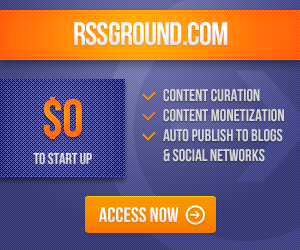
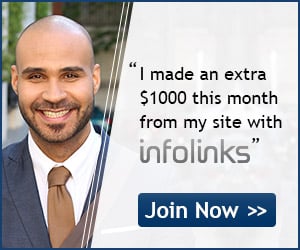
COMMENTS