PDF is a great file format that ensures a document looks exactly the way it should on any device or platform. Creating PDFs has never been ...

PDF is a great file format that ensures a document looks exactly the way it should on any device or platform. Creating PDFs has never been easier, but what if you want to make edits to a PDF and don’t have access to the original source file? Thanks to these three PDF editors you can make minor (and major) adjustments quickly and easily.

Edit PDFs with PDFelement 6 Professional
All the editing tools you need to make major changes to PDF documents can be found in PDFelement 6 Professional. Download a fully functioning trial and you’ll be able to try out its powerful editing and OCR tools. The full version comes in two flavours with one-year and perpetual licenses available: pay $49.95/$59.95 for PDFelement 6 Standard version, which includes all basic editing features, or gain extra features including OCR (Optical Character Recognition), form creation and batch processing with PDFelement 6 Professional (just $79.95/$99.95).
Edit text and images

To edit a PDF in PDFelement 6, open the program and click Edit PDF to load your PDF into the program. The Edit tool on the Edit tab of the ribbon will be pre-selected.
Any editable text is clearly marked by a text frame. Click inside it and if you can either select text or position the cursor within the text, you can make changes like you would in a word processor. You can also select the text to recolour or style it, and even change its font.
By default, text is edited paragraph by paragraph - choose 'Line Mode’ to switch to editing individual lines only to help preserve the layout.

Use the drag handles on the text frame itself to both move and resize the text frame. Press [Delete] to delete the text frame and its contents. The same can be done with any images in the document. Click 'Add Text’ or 'Add Image’ to add new text frames and images to the document, or right-click an existing image and choose 'Replace Image’ to replace it with another. These frames and be resized and repositioned as required using their drag handles too.

Page-editing tools
You’ll also find tools for cropping a page - click it and then use the controls to select which part of the page to preserve. You can then apply the crop to a single page, all pages or a range of pages. It’s also possible to add watermarks and backgrounds to the document, insert headers and footers across all pages and change the page numbering.
Manage pages from the Page tab. Here you can quickly insert, split and replace pages, plus extract individual pages into new documents. You can also rearrange pages by drag and drop, plus add a page numbering scheme for those pages that need them.

Mark up and add forms
Markup tools can be found on the Comment tab - from here you can overlay text boxes, typewritten comments, hand-drawn annotations, labels, stamps and more.
If you want to create your own PDF form for people to fill in electronically, switch to the Form tab in PDFelement 6 Professional. Not only can you create various elements - text, check boxes, dropdown menus and so on - but you can also extract data from existing forms and documents too.

Convert a scanned document to editable text
When you scan in a text document - handwritten or machine typed, the PDF file only records it as an image. Load it into PDFelement 6 Professional and it’ll automatically detect the existence of text and offer to convert it to editable text - click 'Perform OCR’ to do so. The first time you do this, you’ll be prompted to download the OCR Library.
Once complete, you’ll be asked if you want to make the text searchable or editable. Searchable text has no effect on the page layout, while choosing 'Editable Text’ will replace the text images with actual text you can edit later like in a word processor. This may affect the layout of the PDF, so a copy of the original file is created, leaving the original document untouched.

Edit PDFs with PDFill PDF Editor
Free editing tools are thin on the ground, but one does exist for Windows in the form of PDFill PDF Editor Basic. Its user interface is dated and confusing to navigate, but you can perform some (limited) editing with it:
1. The program has an OCR function, but it can’t be used on existing PDFs; instead, you load in an image (such as JPG or PNG) containing text, then run it through the program.
2. Existing text can’t be edited in the same way it can in PDFelement 6. You can insert additional text boxes to add more text, but you can’t edit text already in the document.
3. The program also supports adding images, comments (via various markup tools), barcodes and forms.
4. If you want to edit your document’s structure - for example, to split, reorder or delete pages - then you’ll need to launch the companion PDFill PDF Tools utility, which is installed alongside PDFill PDF Editor Basic.

Edit PDFs on a Mac
The simplest way to edit PDF documents on your Mac is with the built-in Preview tool:
1. Use the Thumbnail view (View > Thumbnails) to delete, rearrange and add pages to your document. Select a page, then press [Delete], drag and drop to change its page ordering or choose Edit > Insert > Page from File… or Blank Page to add new pages.
2. Pages can also be cropped - choose Tools > Rectangular Selection to make your selection, then choose Tools > Crop.
3. Various markup tools can be found under Tools > Annotation.
There’s no OCR functionality in Preview, and you can’t change text already on the page. Don’t forget to choose File > Save to apply your changes - select the Quartz Filter drop-down menu to access additional options include one to reduce the file size for sharing by email.
from Pocket-lint : Apps https://ift.tt/2Czh2iD
via IFTTT







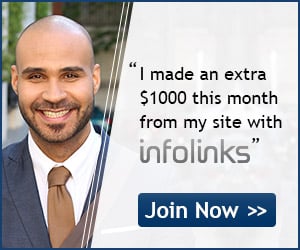
COMMENTS