You downloaded TikTok recently, didn't you? It's addicting, right? Well, have you graduated from casually scrolling the For You pa...

You downloaded TikTok recently, didn't you? It's addicting, right?
Well, have you graduated from casually scrolling the For You page and liking random TikToks to, maybe, wanting to create your own TikTok videos to share, privately or publically? Or, perhaps, you don't even know where to begin, and you can't figure out what all those buttons are for, and you're amazing at the sheer amount of video-editing tools available. If so, you'll be glad you found this guide.
Consider this a master list of TikTok features, hidden tools, and general tips and tricks. We've been using the app for a while now and have dug around just about every nook and cranny of the thing. But, we're always open to learning, so if we missed something, tell us below.
Note: Most of these tips and tricks were written from the perspective of an iPhone user, but most should be exactly the same on Android.

TikTok tips and tricks: Navigation and basics
Before we dive into tips and tricks, let's go over how to navigate the app. When you open TikTok, you'll see a menu bar on the bottom. It has shortcuts to each of the following five screens (or pages) in the app:
Home
Home shows you two feeds, Following and For you, which you can toggle between.
- Following serves up videos from accounts you're following
- For You page shows you trending videos and videos that TikTok believes you'd like to watch most (presumably based on your usage data).
Discover
Discover mostly shows you TikTok videos tagged with a trending hashtag.
But, from this page, you can also enter search terms to find users, videos, sounds, and hashtags. And a Scan button by the search field opens a viewfinder for you to capture someone's TikCode. Yours is found here, too; it's like a QR code that helps you to quickly find users.
Upload
Upload opens up to the record screen, where you can film a video and do things like adjust its speed, turn on a beauty effect, add a filter, and search for other effects to try. You can even upload multiple videos and photos to edit and share.
Inbox
Inbox shows you all the activity on your publicly-shared videos. You can filter these notifications by things like comments and mentions - just go to the drop-down at the top. Tap the Envelope icon in the corner of Inbox to find all your private messages with friends.
Me
Your public profile that you and other users can see. You can make parts of it - videos you've liked - private. Otherwise, your likes and public videos are visible here. Me also shows who you followed, who follows you, number of likes on all your videos, your favorited videos, and your linked social media like YouTube or Instagram. Me is visible to everyone, so you can add a profile photo and a bio, too.

TikTok tips and tricks: Search and find
Now, that you know the basics of TikTok, let's dive into its key features and buried options, plus other tips and tricks you should know.
Search and find a TikTok video to watch
The first way to find a TikTok to watch is from the Home screen.
- Go to Home from the menu bar.
- Tap Following at the top to see videos from accounts you follow.
- Or, tap For you to see trending videos and videos that TikTok recommends.
The second way is from Discover.
- Go to Discover from the menu bar.
- Select a video from one of the trending hashtag carousels, or, from the top, search for videos.
The third way is to go watch videos you've favorited or already liked.
- Go to Me from the menu bar.
- Tap the Bookmark icon to see videos you've favorited, or saving for watching later.
- You can also re-visit videos you've liked by going to the section headed by a Heart icon.
Once you find a video, you can like it, comment on it, save or download it for offline viewing (if allowed by the creator). Some users will even let you duet and react to their TikToks. There are even options to share, create a live photo or GIF, and add to your private favorites for viewing at a later date. You can also find more TikToks using that sound or hashtags from the video.
Search and find TikTok videos by sound
Want to see (and hear) more videos that use a particular audio clip?
- Find and watch a video with the sound.
- Tap the spinning record on the right of the video. Or you can tap the scrolling sound link at the bottom of the video.
- From the sound's page that pops up, you can add the sound to your favorites, share it, find the original use of the sound (if it's still available/public), and find every video that uses that sound. You can even start recording a video with that sound from here.
Alternatively, you can find sounds via search from the Discover screen.
Search and find TikTok videos by effects
Want to see more videos that use a particular effect, like green screen?
- Find and watch a video with the effect.
- Tap the effect's name. It appears with a wand above the video creator's handle.
- From the effect's page that pops up, you can add the effect to your favorites, share it, and find every video that uses that effect. You can even start recording a video with that effect from here.
Alternatively, you can find effects via search from the Discover screen.
Search and find TikTok videos by hashtags
Want to see more videos tagged with a particular hashtag, like #FYP?
- Find and watch a video with the hashtag.
- Tap the hashtag. It appears in the video's caption, below the creator's handle.
- From the hashtag's page that pops up, you can add the hashtag to your favorites, share it, and find every video tagged with that hashtag. You can even start recording a new video to tag.
Alternatively, you can find hashtags via search from the Discover screen. Trending hashtags are also on display in Discover.
Search and find a TikTok user
The first way to find someone is from a TikTok video you're currently watching.
- Every video shows you the creator on the left. It's the first bubble, their profile photo.
- Tap their bubble photo to view their profile.
- Alternatively, when you're watching one of their videos, tap their TikTok handle in the corner.
The second way is from Discover.
- Go to Discover from the menu bar.
- From the top, search for a user.
From a TikTok user's profile, you can see who their following, who follows them, the number of likes on their videos, their public videos, and the videos they've liked (if public). You can also access their connected social media such as YouTube or Instagram.
Find and save your TikCode
Here's the quickest way to find your TikCode, a QR code people can scan to find you:
- Go to Me from the menu bar.
- Next to your name at the top, tap the icon with four squares.
- Your TikCode will appear with the option to save it to your device.
Here's another way:
- Go to Discover from the menu bar.
- Next to the search field, tap the Scan icon.
- Select My TikCode at the bottom.
Scan a TikCode
Here's one way to scan a TikCode:
- Go to Me from the menu bar.
- Next to your name at the top, tap the icon with four squares.
- Your TikCode will appear with the option to scan a TikCode.
- Align QR code in the frame to scan.
Here's another way:
- Go to Discover from the menu bar.
- Next to the search field, tap the scan icon.
- Align QR code in the frame to scan.

TikTok tips and tricks: Follow and interact
Follow a TikTok user
The first way to follow someone is from a TikTok video you're currently watching.
- Every video shows you the creator on the left. It's the first bubble, their profile photo.
- Long press the + sign below their bubble photo to follow them.
The second way is when you're looking at someone's profile page.
- Go to a TikTok user's profile.
- Tap the Follow button on their profile.
When you follow a TikTok account, you'll not only be able to find their profiles under the Following tab on the Me screen, but you'll be able to quickly browse through all their latest content from the Following feed in Home.
Like or dislike a TikTok video
- Find and watch a video.
- Tap the Heart icon on the right of the video.
- It'll turn red, showing you've liked the video.
To dislike a video, just repeat step 2 after liking a video.
Hide or see less of certain TikTok videos
If you're annoyed by a certain trend on TikTok and want to see fewer videos like that, or maybe just see fewer videos in that same vein, you can label one as 'not interested', triggering TikTok to show you fewer of those videos going forward.
- Find and watch a video.
- Long press the video to bring up a menu.
- Tap Not Interested.
Leave and view comments on a TikTok video
Want to engage with other users? Leave comments on videos.
- Find and watch a video.
- Tap the Comment button on the right of the video. Or tap the Add comment at the bottom.
- The video's comments screen will pop up, where you'll see existing comments and a field to enter your comment.
- Tap the Hashtag icon to tag a user or the Emoji icon to add an emoji to your comment.
- Hit send when done writing your comment.
- From the video's comment screen, simply scroll to view your new comment with the other comments.
- You can even like a user's comment by tapping the Heart icon next to their comment.
Note: If you're watching a video from, say, a user's liked videos tab, you may see the option to add comments from the bottom of the video. Tap the field, and a keyboard will pop up so you can add your comment. Then follow steps 4 and 5 above.
Duet a TikTok video
When you Duet, you record yourself split-screen style with another TikTok video (either your video or someone else's if they allow Duets).
- Find and watch a video.
- Tap the Share button on the right of the video. It's only visible if the creator allows sharing.
- Tap Duet.
- Record a clip by tapping the red Record button.
- Edit it by adding effects, etc.
- Repeat steps 4 through 5 a few more times.
- Tap the Next button.
- Adjust your preferences, like whether it is private or public.
- Tap Post to publish your Duet.
React to a TikTok video
With React, you can record yourself literally reacting to a TikTok, if the creator allows it. Their video shows up picture-in-picture style.
- Find and watch a video.
- Tap the Share button on the right of the video. It's only visible if the creator allows sharing.
- Tap React.
- Record a clip by tapping the red Record button.
- Edit it by adding effects, etc.
- Repeat steps 4 through 5 a few more times.
- Tap the Next button.
- Adjust your preferences, like whether it is private or public.
- Tap Post to publish your Reaction.
View your direct messages
With TikTok, you can privately message other users in a direct message area.
- Go to Inbox from the menu bar.
- Tap the Envelope icon in the corner.
Send a direct message
To actually begin messaging another user, you can:
- Go to Inbox from the menu bar.
- Tap the Envelope icon in the corner.
- Tap the + sign and search for a user to message.
- Tap their profile.
- You'll see the option to write and begin a chat thread with them.
Alternatively, when watching a TikTok video, hit the Share button on the right and then select Message.
Invite friends to TikTok
Want more of your actual friends to talk to on TikTok? Invite them!
- Go to Me from the menu bar.
- Tap the add person symbol in the corner.
- Tap Invite Friends.
- Select which platform you'd like to send an invite message and pick your friends.
Find contacts on TikTok
You can also see if people in your device's contacts are already on TikTok.
- Go to Me from the menu bar.
- Tap the add person symbol in the corner.
- Tap Find Contacts.
- Scroll through the contacts available and hit Follow to follow them.
Find Facebook Friends on TikTok
Lastly, you can find your Facebook Friends on TikTok.
- Go to Me from the menu bar.
- Tap the add person symbol in the corner.
- Tap Find Facebook Friends.
- Scroll through the friends available and hit Follow to follow them.

TikTok tips and tricks: Share and save
Share a TikTok video
Some creators allow you to share their videos.
- Find and watch a video.
- Tap the Share button on the right. It's only visible if the creator allows sharing.
- Choose where to share: Facebook Messenger, Direct Message, Snapchat, Instagram, Instagram Stories, Facebook, Twitter, Email, etc.
Save a TikTok video
Some creators allow you to save their videos to your device for offline viewing.
- Find and watch a video.
- Tap the Share button on the right of the video. It's only visible if the creator allows saving.
- Hit the Save button.
Alternatively, long-press on a video and select save a video. Either way, you can then find it from your device's camera roll or gallery.
Add a TikTok video to your favourites
This essentially bookmarks videos for you to revisit later.
- Find and watch a video.
- Tap the Share button on the right of the video. It's only visible if the creator allows saving.
- Hit the Save button.
Now, from the Me screen, tap the Bookmark icon to find all the videos you've marked as favourites.
Create a Live Photo from a TikTok video
Want to save a TikTok video as a Live Photo that you can set as your wallpaper?
- Find and watch a video.
- Tap the Share button on the right. It's only visible if the creator allows sharing.
- Tap Live Photo.
Create a GIF from a TikTok video
You can also convert a TikTok into a GIF you can share. It'll be watermarked.
- Find and watch a video.
- Tap the Share button on the right. It's only visible if the creator allows sharing.
- Tap Share as a Gift.
- Choose where to share, or just save it to your device.

TikTok tips and tricks: Record and edit videos
Create a TikTok video
Finally, you're ready to create a TikTok!
- Go to Upload from the menu bar.
- Adjust your preferences on the Camera screen, like the direction of the camera.
- You can also enable a beauty mode, add filters or effects, and change the speed.
- Select the length of the clips you want to record from the bottom of the Camera screen: 60 seconds or 15 seconds. You can even choose a photo template to record with -- these add a variety of effects and filters to alter the look of your TikTok.
- When ready, tap and hold the Record button to continuously shoot your video. If you release it, it'll still film. Quickly tap it again to stop. You can also quickly tap it to start and stop recording with no continuous shooting. Either way, record a string of clips to edit.
- As an alternative to steps 2 through 5, tap Uploads on the Camera Screen to upload photos and videos to edit.
- Hit the Checkmark button when done. You'll be brought to a preview screen where you can add sounds, more effects, text, and stickers.
- Tap Next when you're done editing your TikTok.
- From the Post screen, add your description, hashtags, and tag friends. You can also choose who can view your post and disable comments.
- Other options on the Post screen include the ability to disable duet/react and saves.
- Hit Drafts to save your TikTok to a private area on your account for you to come back to, or simply hit Post to share it.
Change speed of your TikTok video
When creating a TikTok, use the slider at the bottom of the Camera screen to record at .3x, .5x, 1x, 2x, or 3x speed. Also, on the Preview screen, you can go to Effects > Time > Slow Motion if you'd like to slow it down.
- Go to Upload from the menu bar.
- Tap a speed at the bottom of the Camera screen.
- Tap and hold the record button to start filming.
- Hit the Checkmark button when done recording. You'll be brought to a preview screen where you can go to Effects to add a slow-mo effect.
- Tap Next when you're done editing your TikTok to proceed to the Post screen.
Add beauty filter to your TikTok video
When creating a TikTok, tap the Beauty button on the right of the Camera screen to essentially beautify your selfies in real-time.
- Go to Upload from the menu bar.
- Tap Beauty on the right of the Camera screen.
- Tap and hold the record button to start filming.
- Hit the Checkmark button when done recording. You'll be brought to a preview screen where you can customise your video even further.
- Tap Next when you're done editing your TikTok to proceed to the Post screen.
Add filter to your TikTok video
When creating a TikTok, tap the Filter button on the right of the Camera screen to add a filter that changes the look of your video. Also, on the Preview screen, you can go to Effects and then either Visual, Effects, or Transitions to add even more filters to your recording.
- Go to Upload from the menu bar.
- Tap Filter on the right of the Camera screen.
- Tap and hold the Record button to start filming.
- Hit the Checkmark button when done recording. You'll be brought to a Preview screen where you can add more effects and filters.
- Tap Next when you're done editing your TikTok to proceed to the Post screen.
Use a timer to record your TikTok video
When creating a TikTok, tap the Timer button on the right of the Camera screen to give yourself a few-second delay before TikTok actually starts recording. The app will also continuously record for you.
- Go to Upload from the menu bar.
- Tap Timer on the right of the Camera screen.
- Mark the stop point, select your delay, and hit Start Countdown.
- Record your video.
- Hit the Checkmark button when done. You'll be brought to a Preview screen where you can add more effects and filters.
- Tap Next when you're done editing your TikTok to proceed to the Post screen.
Add an effect to your TikTok video
When creating a TikTok, tap the Effect button on the right of the Camera screen. You'll be able to add more effects later on, too.
- Go to Upload from the menu bar.
- Tap Effect in the corner.
- Find and select an effect to apply.
- Tap the record button and record your video.
- Hit the Checkmark button when done. You'll be brought to a Preview screen where you can add more effects and filters.
- Tap Next when you're done editing your TikTok to proceed to the Post screen.
Upload video/photo to TikTok
Don't want to record how you look right now? Then create a TikTok using older footage of yourself that's saved on your device.
- Go to Upload from the menu bar.
- Tap the Uploads button on the Camera Screen to browse your device's gallery.
- Select your media.
- You'll then have the option trim it, adjust its length, rotate it, etc.
- Hit Next when done. You'll be brought to a preview screen where you can add sounds, more effects, text, and stickers.
- Tap Next when you're done editing your TikTok to proceed to the Post screen.
Upload multiple videos/photos to TikTok
If you'd like to upload multiple videos and photos, here's how:
- Go to Upload from the menu bar.
- Tap the Uploads button on the Camera Screen to browse your device's gallery.
- Hit the Multiple option at the bottom.
- Select all your media and tap Next.
- You'll then have the option to sync sounds across the media and adjust it.
- Hit Next when done. You'll be brought to a preview screen where you can add sounds, more effects, text, and stickers.
- Tap Next when you're done editing your TikTok to proceed to the Post screen.
Add a sound to your TikTok video
When you film a TikTok, tap the Sounds link at the top of Camera screen. You'll be able to search and add sounds from the pop-up page.
- Go to Upload from the menu bar.
- Tap Sounds at the top.
- Find and select a sound to apply.
The Preview screen will also let you find sounds to add. So, if you upload photos and videos, add sounds to them from the Preview screen.
Tag hashtags in your TikTok video
You can add hashtags to your TikTok video's description on the Post screen. Tap the Hashtag button to quickly insert trending tags.
Tag users in your TikTok video
You can tag users in your TikTok video's description on the Post screen. Tap the @friends button to quickly find friends to tag.
Change the privacy of your TikTok video
You can change the privacy of your TikTok video on the Post screen. Tap Who can view this video and select one of the following options:
- Public: Visible to everyone
- Friends: Visible to friends only
- Private: Visible to you only
Turn comments off on your TikTok
You can disable comments on a TikTok video from the Post screen. Just tap Comments Off. Easy!
Turn Duet/React off on your TikTok
You can disable Duet/React on a TikTok video from the Post screen. This stops others from dueting and reacting to it. Just tap Duet/React Off.
Turn off Download for all TikTok videos
You can disable Downloads for all your TikTok videos. This stops others from saving them for offline viewing.
- Go to Me from the menu bar.
- Tap the More [...] button in the corner.
- Go to Privacy and Safety.
- Scroll to Allow download and disable it.
Save a TikTok video to your drafts
From the Post screen, hit Drafts at the bottom to save your TikTok to a private area on your account for you to revisit later.
Post a TikTok video
From the Post screen, hit Post at the bottom to share your TikTok video.
Find your TikTok drafts
Want to revisit all your saved, unfinished TikToks?
- Go to Me from the menu bar.
- On your profile, select the Drafts folder.

TikTok tips and tricks: Followers and activity
View all activity notifications on TikTok
You can see who's liked your TikTok videos, commented on TikTok your videos, and who has mentioned you all from one area in TikTok.
- Go to Inbox from the menu bar.
- Here, you'll see all your activity notifications.
- Drill-down further by going to All activity at the top and selecting likes, comments, mentions, etc.
View who you follow
If you'd like to see the accounts you follow, just go to Me from the menu bar and tap Following on your profile.
View your followers
If you'd like to see the accounts who follow you, just go to Me from the menu bar and tap Followers on your profile.

TikTok tips and tricks: Profile and settings
Change your profile photo or video
Like most things on TikTok, there a couple ways to do this:
- Go to Me from the menu bar.
- Tap your profile photo and select change photo.
- Add a new profile photo or take one. Simple.
Another way is to tap Edit Profile on your profile, and from there you can change your profile photo and even add a profile video.
View the total number of likes on your videos
If you'd like to see the number of likes on all your videos, just go to Me from the menu bar and look at the Likes number on your profile.
View your favourites
If you'd like to see videos you've saved to watch later, just go to Me from the menu bar and hit the Bookmark icon.
View videos you liked
If you'd like to see all the videos you've liked in the past, just go to Me from the menu bar and go to the section labeled with a Heart icon.
Edit your profile
To change your profile photo, name, username, bio, etc, just go to Me from the menu bar and hit the Edit Profile button.
Add Instagram or YouTube to your profile
Want to link up your other social media accounts to your profile?
- Go to Me from the menu bar.
- Tap Edit profile on your profile.
- Scroll down to Instagram or YouTube and select them to begin the process of linking the account.
Change your name or username
If you'd like to change your name or username on TikTok, it's easy - here's how.
- Go to Me from the menu bar.
- Tap Edit profile on your profile.
- Scroll down to Name or Username and select one to begin the process of changing it.
Manage account or change your settings
TikTok has a plethora of options for you to manage your account email and password, adjust your digital wellbeing preferences, clear your cache, make your account private, block others, and so on. Just go to the Settings screen.
- Go to Me from the menu bar.
- Tap the More [...] button.
- Voila! Your Settings screen is here.
- Tap manage my account to do things like change your password.
- Feel free to roam around. There are a lot of hidden options, like the ability to opt-out of receiving personalised ads. You can even become a TikTok beta tester from the Settings pane.
Switch to Pro account
TikTok lets you view analytics on your posts! You just need to upgrade to a free Pro account first.
- Go to Me from the menu bar.
- Tap the More [...] button.
- Tap Manage My Account.
- Tap Switch to Pro account.
Now, when you go into the Settings pane, you'll see a new Analytics option. Tap it to view your metrics and charts.
Add coins to your balance
TikTok Coins are an in-app currency that you buy with real money. You can buy Emojis and Diamonds with Coins to give to someone as appreciation for their effort. Once you have bought your TikTok Coins, they are stored in your Wallet. They are non-refundable.
- Go to Me from the menu bar.
- Tap the More [...] button.
- Select Balance.
- Hit recharge.
- Select an option for the number of coins you want to buy.
- Confirm your purchase on the next page.
Want to know more?
Check out our other guide on TikTok here.
from Pocket-lint : Apps https://ift.tt/338AZrR
via IFTTT









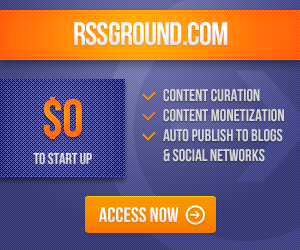
COMMENTS