Google has announced that admins can now place shared drives into sub-organizational units (OUs) in certain editions of its Workspace suit...
Google has announced that admins can now place shared drives into sub-organizational units (OUs) in certain editions of its Workspace suite.
In what could be a boon for IT teams working with Google Drive cloud storage, admins will now be able to configure sharing policies, data regions, and access management at a granular level.
This feature is available now as an open beta, which means you can use the feature without opting-in to a specific program.
What does this mean for users?
Currently, all shared drives reside in the “root” OU and are, as such, subject to the same policies. However, this update gives admins more options when it comes to cloud storage management.
Admins will be able to move shared drives to sub OUs within their organizations, “Marketing” or “Legal” for example, which Google says allows for more control over the privacy and security of the shared drive's contents on a case-by-case basis.
For example, admins can restrict sharing of a shared drive belonging to the legal department because it contains highly confidential information.
Additionally, Google says this gives admins more flexibility over applying default sub OUs to newly-created shared drives, ensuring each new shared drive is subject to appropriate cloud backup security policies.
How to get started
Admins can assign shared drives to various OUs using the new “Organizational Unit” column found in "Apps > Google Workspace > Drive and Docs > Manage Shared Drives".
Users can visit Google’s Help Center to learn more about shared drives and managing shared drive users and activity.
This feature is currently not applicable for end users and is not available for users of Google Workspace Business Starter, Enterprise Essentials, Frontline or legacy G Suite Basic and Business customers.
from TechRadar - All the latest technology news https://ift.tt/L0FN4Vt
via IFTTT







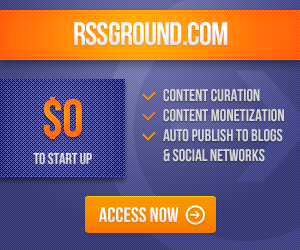
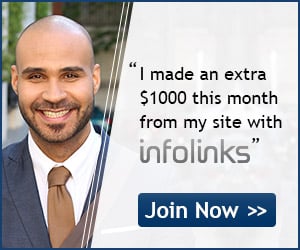
COMMENTS